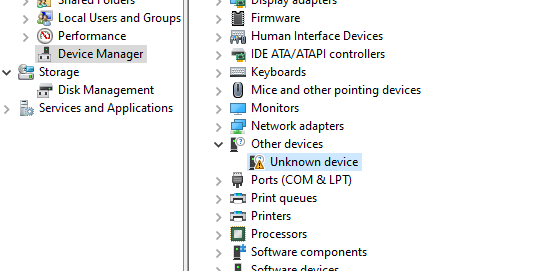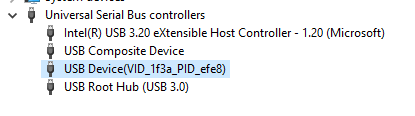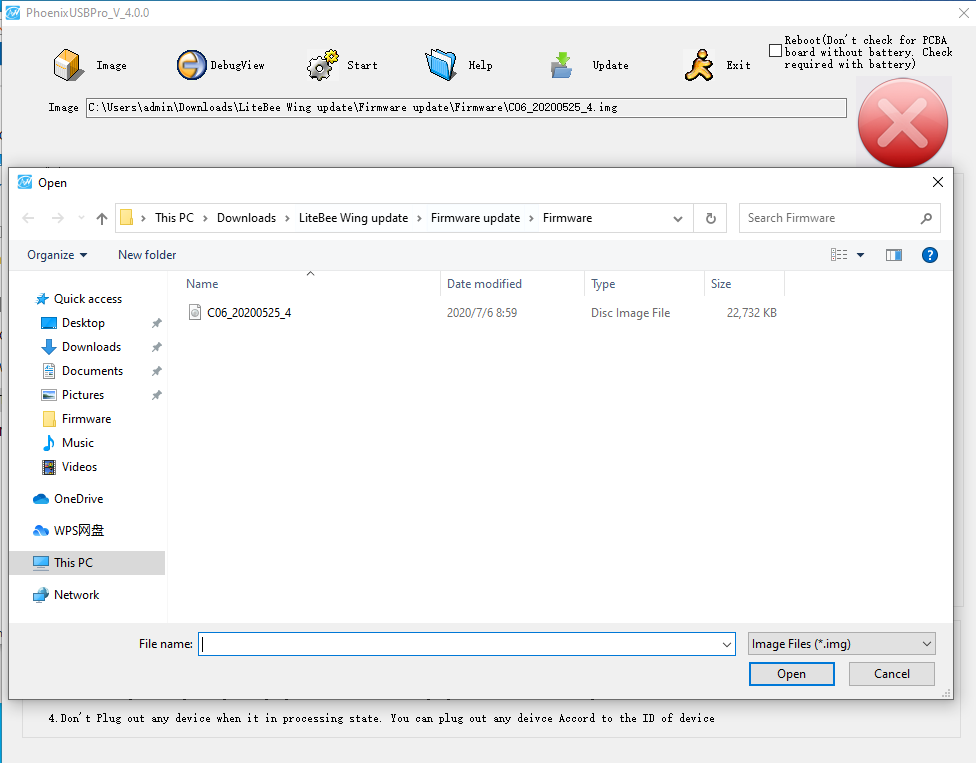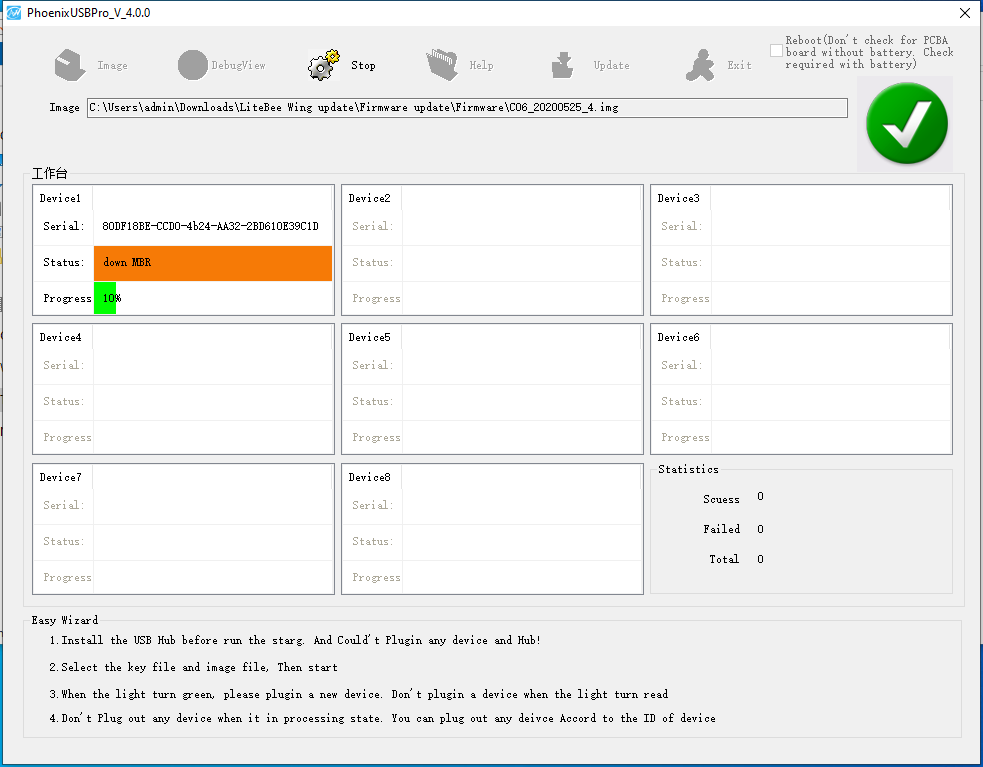Difference between revisions of "Update the Firmware of LiteBee Wing"
| Line 10: | Line 10: | ||
<br />Take the battery out from the drone, press the reset button (as the picture shows) with a needle, hold until the drone connected with the computer through a USB wire, and its light on. | <br />Take the battery out from the drone, press the reset button (as the picture shows) with a needle, hold until the drone connected with the computer through a USB wire, and its light on. | ||
| − | [[File: | + | [[File:reset.png]] |
| Line 19: | Line 19: | ||
Right-click the “Unknown device”, - choose “Update driver”, - choose “browse my computer for driver software” - find the downloaded file, follow the path “LiteBee Wing update/Firmware update/Driver software/” - choose “usbdriver” - click “Next” to update. <br />If update successfully, this device(USB device (VID_***_PID_***)) will be shown in the file of “Universal Serial Bus controllers”. After the updating, disconnect the drone and computer. | Right-click the “Unknown device”, - choose “Update driver”, - choose “browse my computer for driver software” - find the downloaded file, follow the path “LiteBee Wing update/Firmware update/Driver software/” - choose “usbdriver” - click “Next” to update. <br />If update successfully, this device(USB device (VID_***_PID_***)) will be shown in the file of “Universal Serial Bus controllers”. After the updating, disconnect the drone and computer. | ||
| − | [[File: | + | [[File:driver.png]] |
*1.2Update the firmware | *1.2Update the firmware | ||
<br />Open the downloaded file, follow the path “LiteBee Wing update/Firmware update/Driver software/PhoenixUSBPro” to start the burning software. Click the “Image” to choose the firmware you want to update(path: LiteBee Wing update/Firmware update/Firmware/) | <br />Open the downloaded file, follow the path “LiteBee Wing update/Firmware update/Driver software/PhoenixUSBPro” to start the burning software. Click the “Image” to choose the firmware you want to update(path: LiteBee Wing update/Firmware update/Firmware/) | ||
| − | [[File: | + | [[File:updating.png]] |
Press the reset button of the drone and hold until the drone connects with the computer and the “√” mark of the software became “×”. Release the button, and the update is under process automatically, when the process bar becomes 100%, the updating finished. | Press the reset button of the drone and hold until the drone connects with the computer and the “√” mark of the software became “×”. Release the button, and the update is under process automatically, when the process bar becomes 100%, the updating finished. | ||
| − | [[File: | + | [[File:updated.png]] |
Revision as of 18:31, 10 September 2021
Guide for Firmware updating
Attention!
a.The drone’s firmware version V105 only works when with the V1.0.7 firmware controller and the programming software - LiteBeego v0.95
b. The drone’s firmware version V108 only works when with the V1.1.0 firmware controller and the programming software - LiteBeego v1.1.3
1.Introduction
This file aims to tell how to update the firmware of the drone.
- 1.1Install the driver
Take the battery out from the drone, press the reset button (as the picture shows) with a needle, hold until the drone connected with the computer through a USB wire, and its light on.
Right-click “This PC” and then follow the path “manage” - “Device Manager” - “Other devices” to find the “Unknown device”
Right-click the “Unknown device”, - choose “Update driver”, - choose “browse my computer for driver software” - find the downloaded file, follow the path “LiteBee Wing update/Firmware update/Driver software/” - choose “usbdriver” - click “Next” to update.
If update successfully, this device(USB device (VID_***_PID_***)) will be shown in the file of “Universal Serial Bus controllers”. After the updating, disconnect the drone and computer.
- 1.2Update the firmware
Open the downloaded file, follow the path “LiteBee Wing update/Firmware update/Driver software/PhoenixUSBPro” to start the burning software. Click the “Image” to choose the firmware you want to update(path: LiteBee Wing update/Firmware update/Firmware/)
Press the reset button of the drone and hold until the drone connects with the computer and the “√” mark of the software became “×”. Release the button, and the update is under process automatically, when the process bar becomes 100%, the updating finished.