Difference between revisions of "Makerfire Armor 85 HD"
(→Smartaudio Transmitter Binding Method and Steps) |
(→Smartaudio Transmitter Binding Method and Steps) |
||
| Line 184: | Line 184: | ||
<br> | <br> | ||
[[File:Example15.png | 800px ]]<br> | [[File:Example15.png | 800px ]]<br> | ||
| + | <br> | ||
| + | VTX Frequency List<br> | ||
[[File:Example16.png | 800px ]]<br> | [[File:Example16.png | 800px ]]<br> | ||
| − | + | ||
<br> | <br> | ||
Revision as of 14:20, 11 January 2019
Contents
Product Introduction
Armor 85 HD is another full HD video recording indoor brushless quadcopter of Armor series produced by Shenzhen Makerfire Technology Co., Ltd.
This product is safety and light. The quadcopter only weigh 76g(excluding battery),with powerful 1103 brushless motors, support 2s/3s batteries.
This product with 85mm wheelbase small size. Built-in high-definition 1080P HD camera, support 1080P/60fPS, 1080P/30fPS, 720P/60fPS HD video, to meet the daily indoors shooting needs of pilots.
Compatible with a variety of receivers, there are four versions available.
Versions:
DSMX/DSM2 version:
Frsky XM version:
Flysky RX-2A version:
Futaba S-FHSS version:
Product Specification
Frame: 2mm 3K carbon fiber
Drone wheelbase:85mm
Flight controller:F3+OSD(Betaflight_Omnibus firmware)
ESC: 4in1 Beheli-S,support Dshot
Motor:1103 10000KV brushless motor
Propellers: 1735 4-blade
Camera: Caddx Turtle V2 HD
Transmitter: 5.8G 40CH 25-100mW switchable Smart Audio
Vedio: 1080P/60fps, 1080p/30fps, 720P/60fps
SD Card: support8~64GB (not include)
Battery: 7.4v 2s 400mAh 30C LiPo XT30
Takeoff weight: 96g
Flight time: 3 min
Package List:
1* Makerfire ARMOR 85 HD
1* 7.4V/400mAh/30C
1* 2s USB Charger
4* Propellers
1* Screw Driver
Product Introduction
Know Your Quadcopter

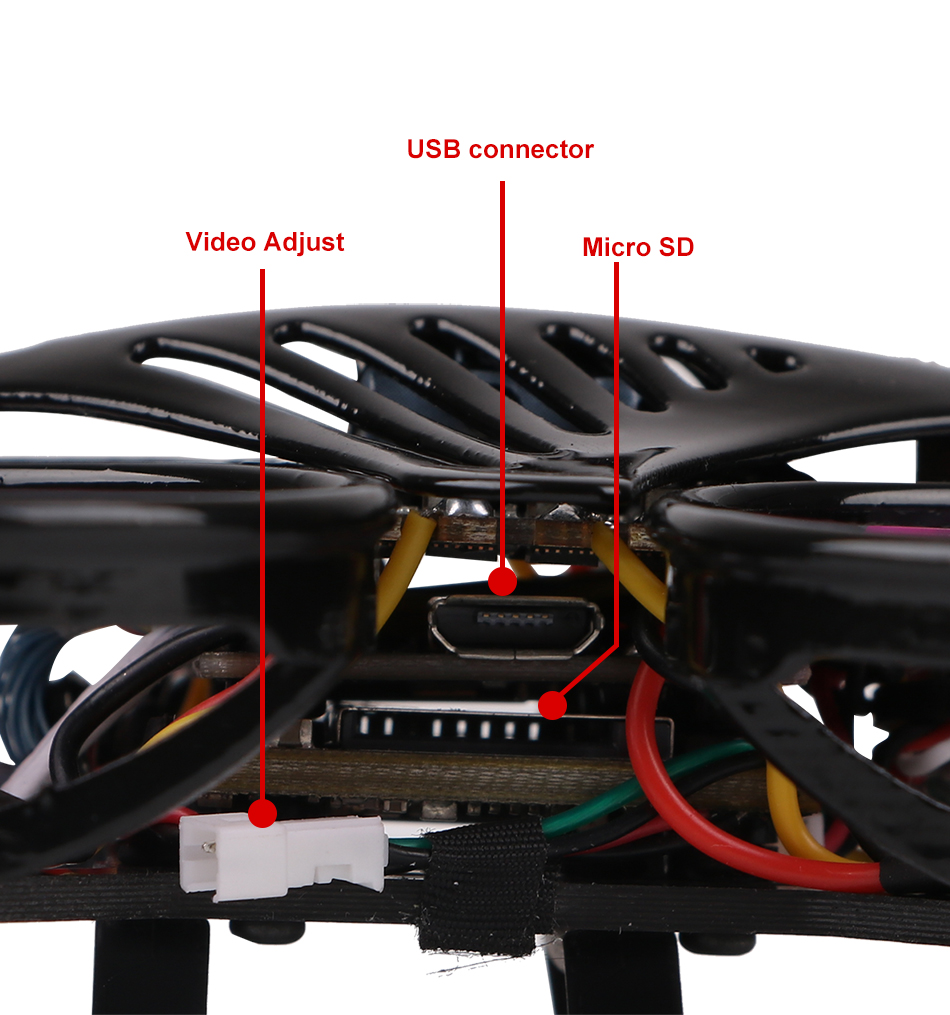
Know Your Flight Controller Board
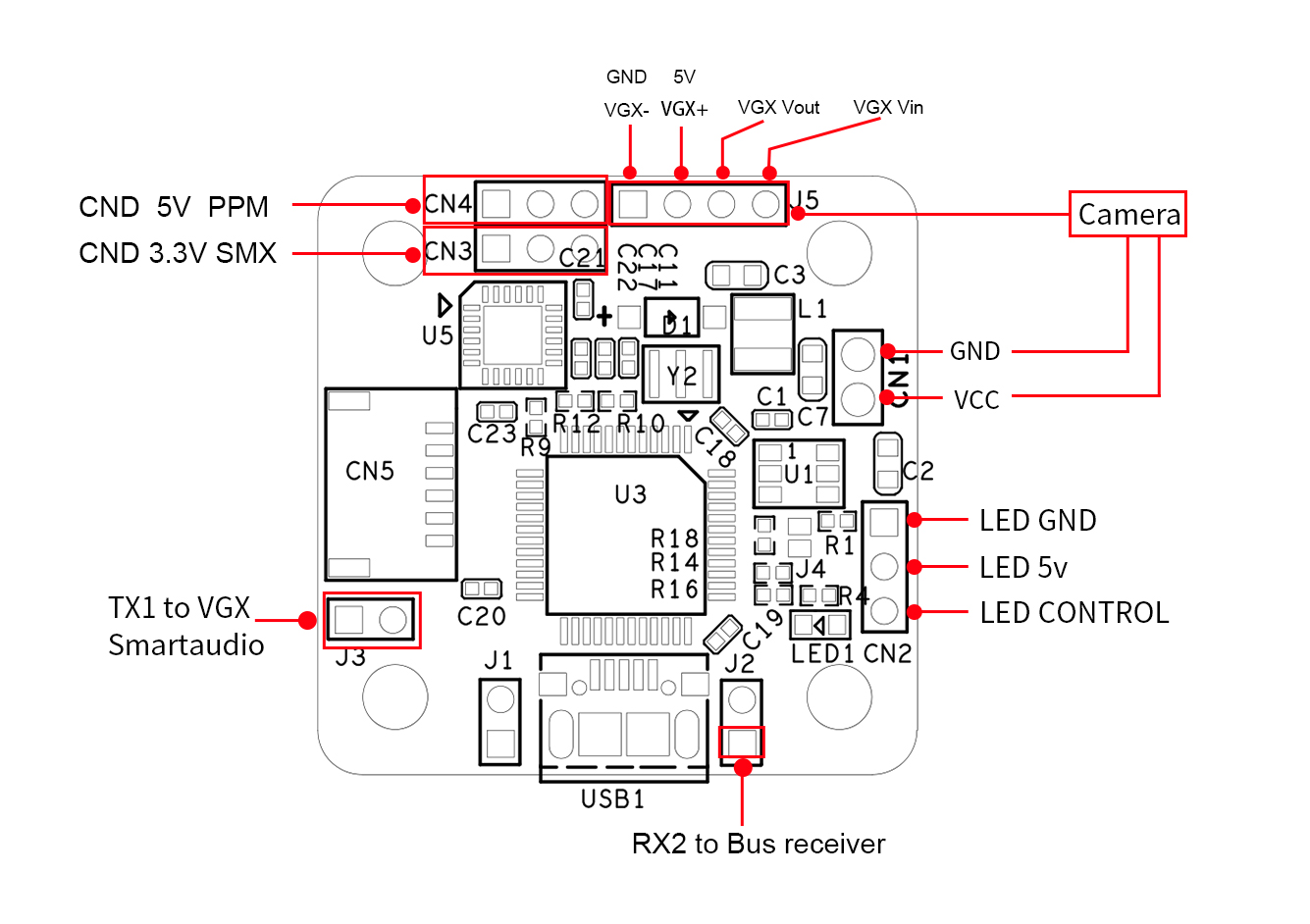
LED Status Indicator
Currently connected interface is Strip port. It cannot be programmed to define the light color which only as a tail light to indicate battery voltage.
The LED light will stay red when single-chip battery voltage between 3.4-4.3V;
The LED light will flash slowly when the single-chip battery voltage between 3.2-3.4v;
The LED light will flash quickly when the single-chip battery voltage lower than 3.2v.
resource BEEPER 1 A08
set vbat_min_cell_voltage = 32
set vbat_max_cell_voltage = 43
set vbat_warning_cell_voltage = 34
Charge Battery
Please connect the charge cable to the balance charger plug. The green light will flash slowly when charging and light off when full charged.

Caution! Precautions for use:
Forbid to plug the positive and negative ends of the battery directly into the power socket;
Forbid to cause the battery short circuit, or it will cause damage of battery and fire;
Forbid to transport or storage the battery with metal(such as hairpin, necklace);
Forbid to hit, throw, tread on,fall,disassemble or strike the battery;
Forbid to weld the battery directly or impale the battery by nail or other edge tool;
Forbid to charge the battery without watching.
Basic Setting
Ports Setting
Firmware connector TX1, turn on TBS Smartaudio(serial 0 2048 115200 57600 0 115200); receiver external connection based on serial communication connect UART2 RX2(serial 1 64 115200 57600 0 115200)
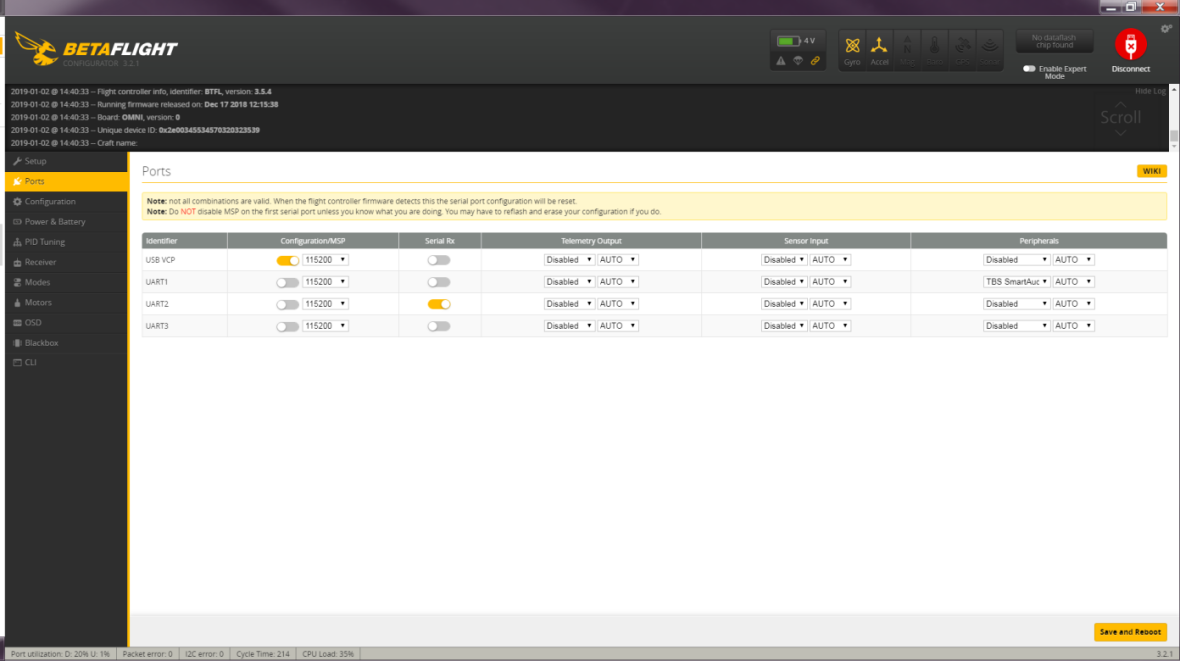
Configuration Setting
Default turn on. ESC supports Dshot600(set motor_pwm_protocol = DSHOT600);flight control rotates 90 degrees clockwise(set align_board_yaw = 90);Turn on AIRMODE(feature AIRMODE);Turn on the dynamic notch filter(eature DYNAMIC_FILTER)
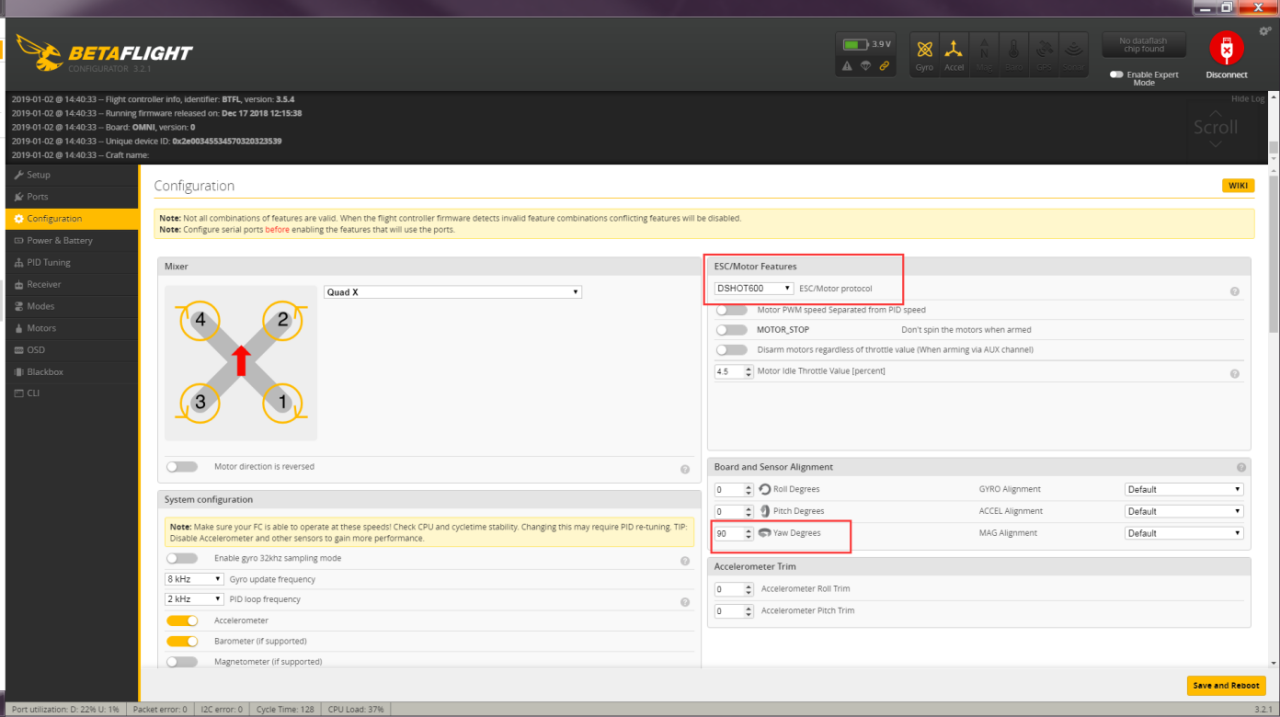
PID Tuning: Default Setting Parameters
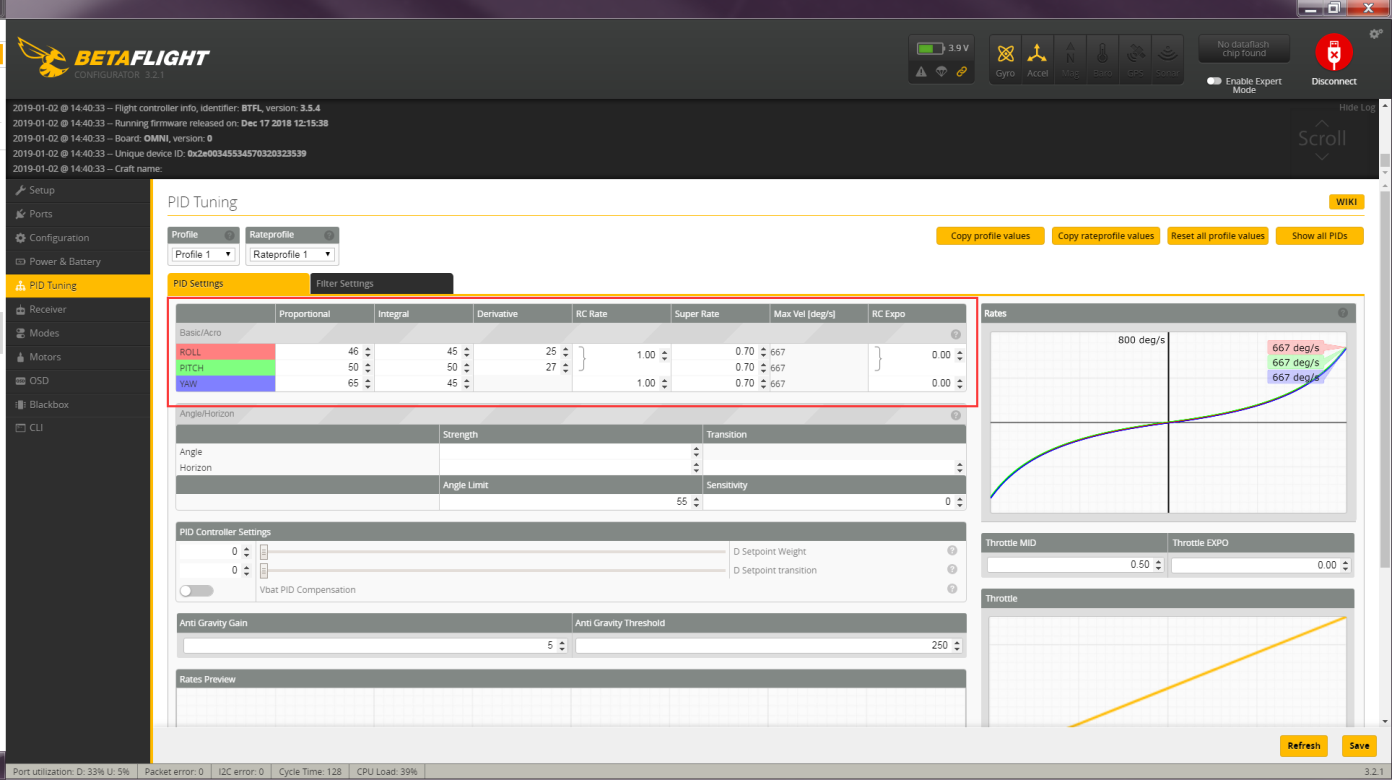
Modes Setting
Turn on CH5 channel unlock(aux 0 0 0 1400 2100);turn on CH6 Full-automatic mode(aux 1 1 1 900 2100)

Binding Instructions
Frsky XM Binding Instructions
1.Take the Frsky X9D as an example. Turn on the remote control and create a new receiver configuration (it’s ok if you want to modify a original one).Please set Mode to D16 and Channel Range to CH1-16.
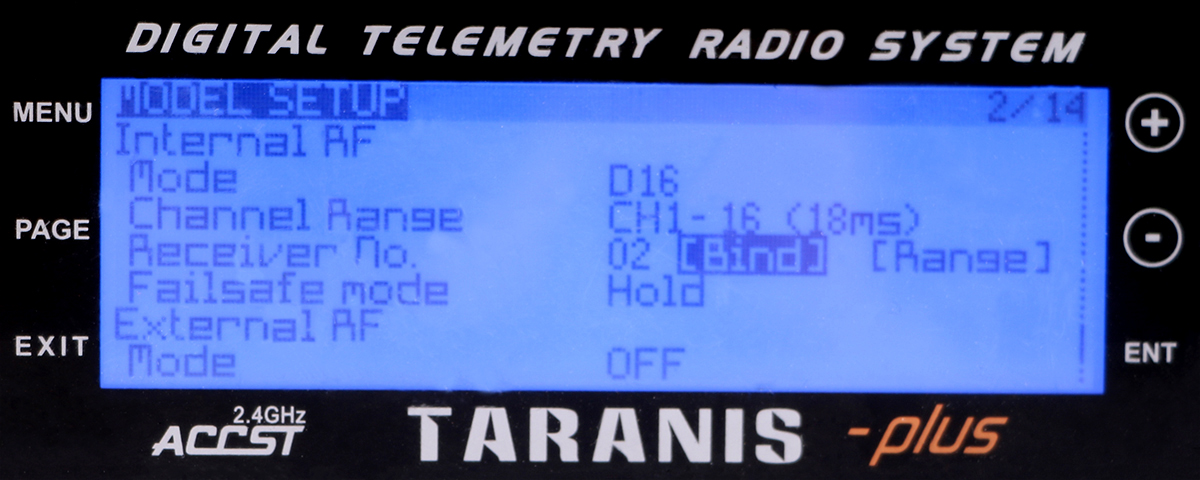
2.Press bind button on ARMOR 85HD XM receiver and power the quadcopter at the same time. The green light and red light on receiver will be lighted (the green light being off while red light flashing if unsuccessfully) when entering bind mode and ready to bind.
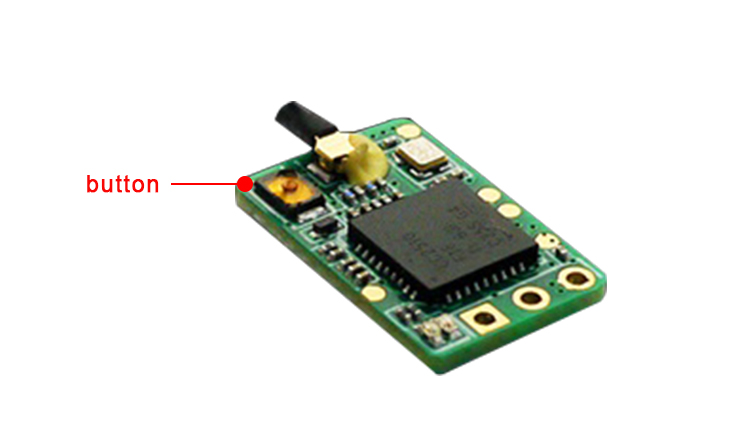
3.Turn on the remote control and enter bind state (select the Bind State on the remote control). The green light on receiver will stay light and the red light will flash if binding successfully. Switch off the bind mode of remote control,then power off the receiver.
4.Re-power the receiver, the green light will stay lighted if binding successfully. Please check the remote control channels’ corresponding status on Betaflight/Receiver interface after binding.
Spektrum DSM2 Binding Instructions(take SPEKTRUM DX6E as an example)
1.Press bind button of DSM2 receiver and power the quadcopter at the same time. The orange light will flash quickly when entering bind mode and ready to bind.

2.Turn on the remote control and enter bind state (select the Bind State on the remote control). The light will flash slowly when binding and turn to stay lighted when binding successfully. Switch off the bind mode of remote control,then power off the receiver.
3.Re-power the receiver, the green light will stay lighted if binding successfully. Please noted the default remote control type is DSM2. Please check the remote control channels’ corresponding status on Betaflight/Receiver interface after binding.
Flysky-RX2APRO Binding Instructions(take Flysky-I6 as an example,use PPM signal by default )
1.Set working mode of the remote control to AFHDS 2A and turn on Receiver output PPM signal, then turn off the remote control.
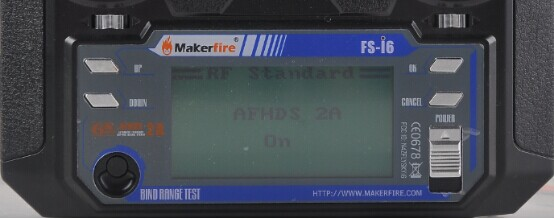
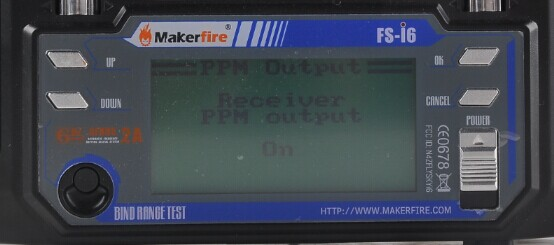
2.Press bind button on RX-2APRO receiver and power the quadcopter at the same time,the orange light will flash quickly when entering bind mode and ready to bind.Press bind button and turn on the remote control at the same time, the quickly flashing light will turn to stay lighted when bind successfully.
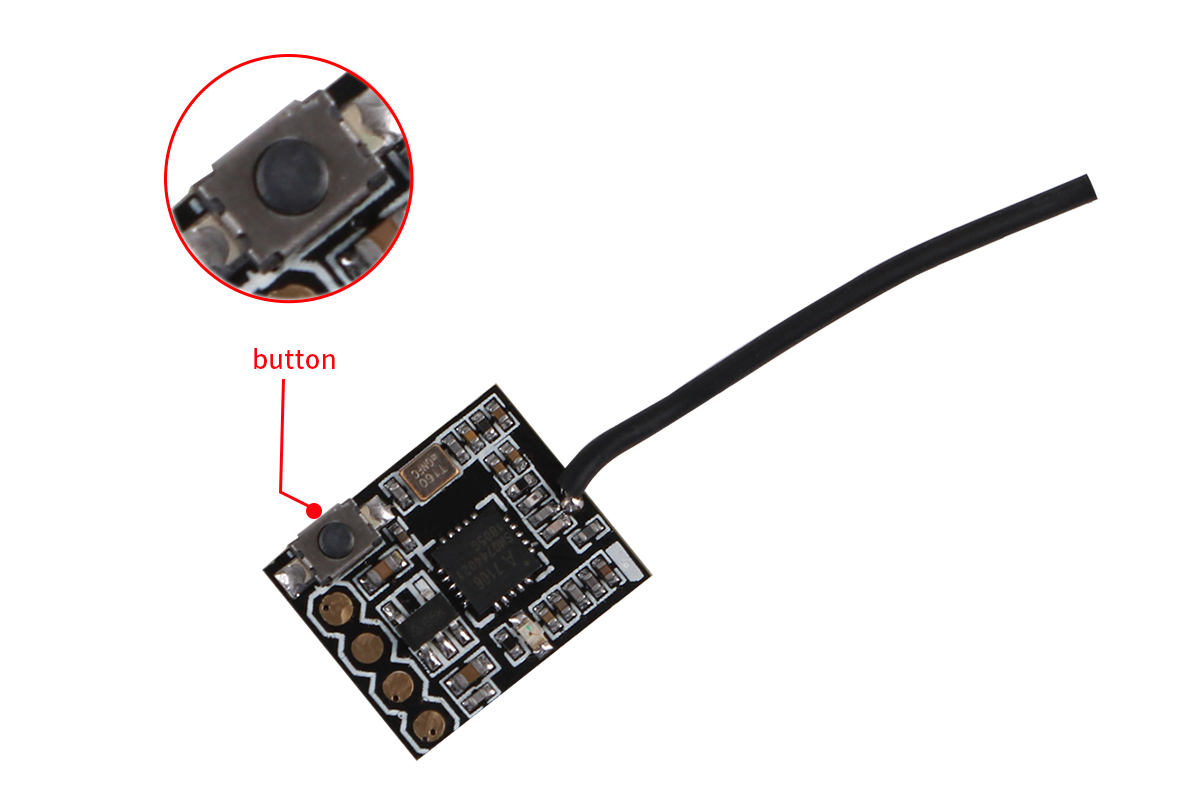
3.Re-power the receiver, the green light will stay lighted if binding successfully. lease check the remote control channels’ corresponding status on Betaflight/Receiver interface after binding.
Futaba S-FHSS Binding Instructions(take Futaba T14SG as an example)
1.Set MODEL TYPE of the remote control to MULTIROTOR
2.Set SYSTEM of the remote control to S-FHSS
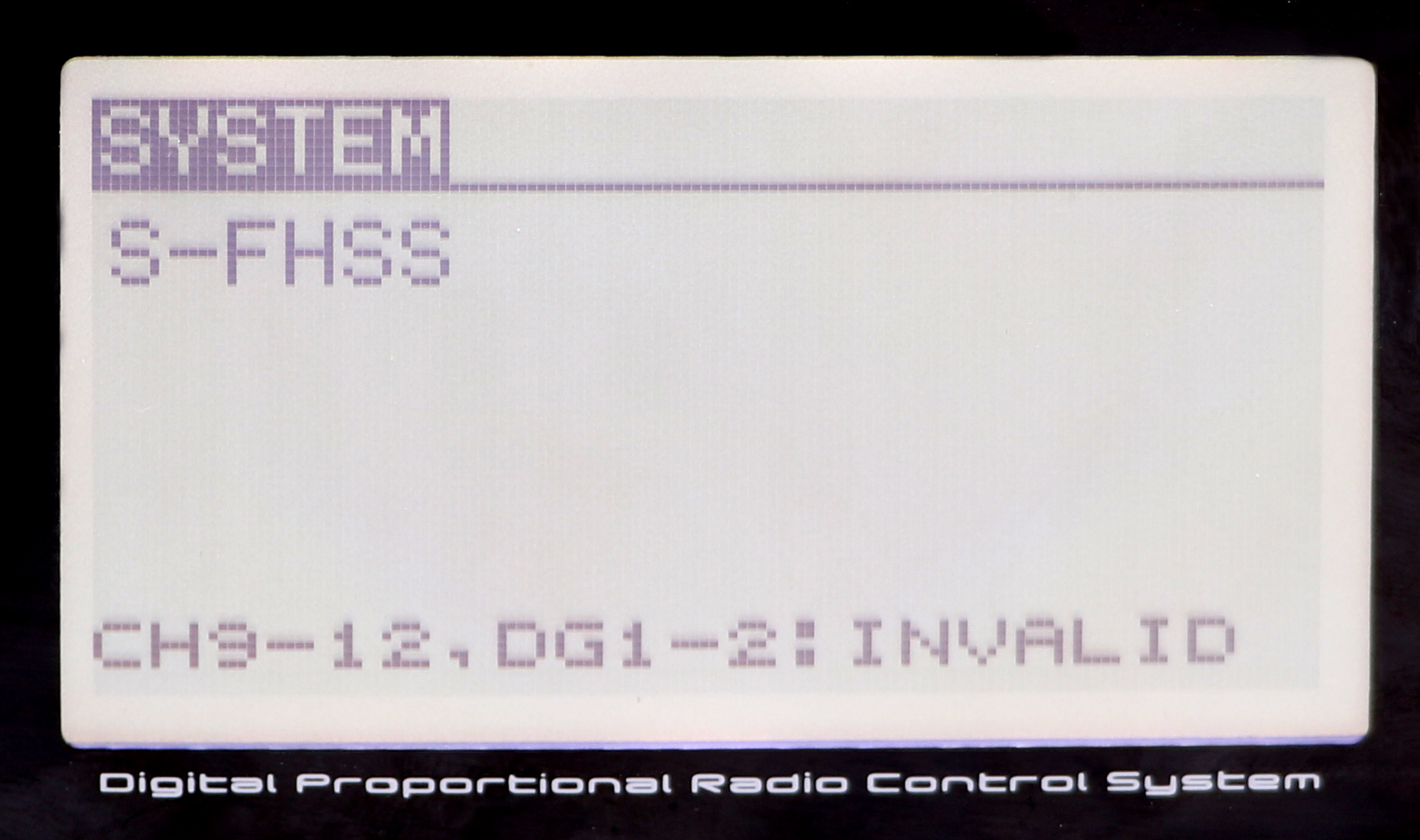
3.Turn on the remote control, then press bind button on the receiver and power it at the same time.The green LED will stay lighted if binding successfully.
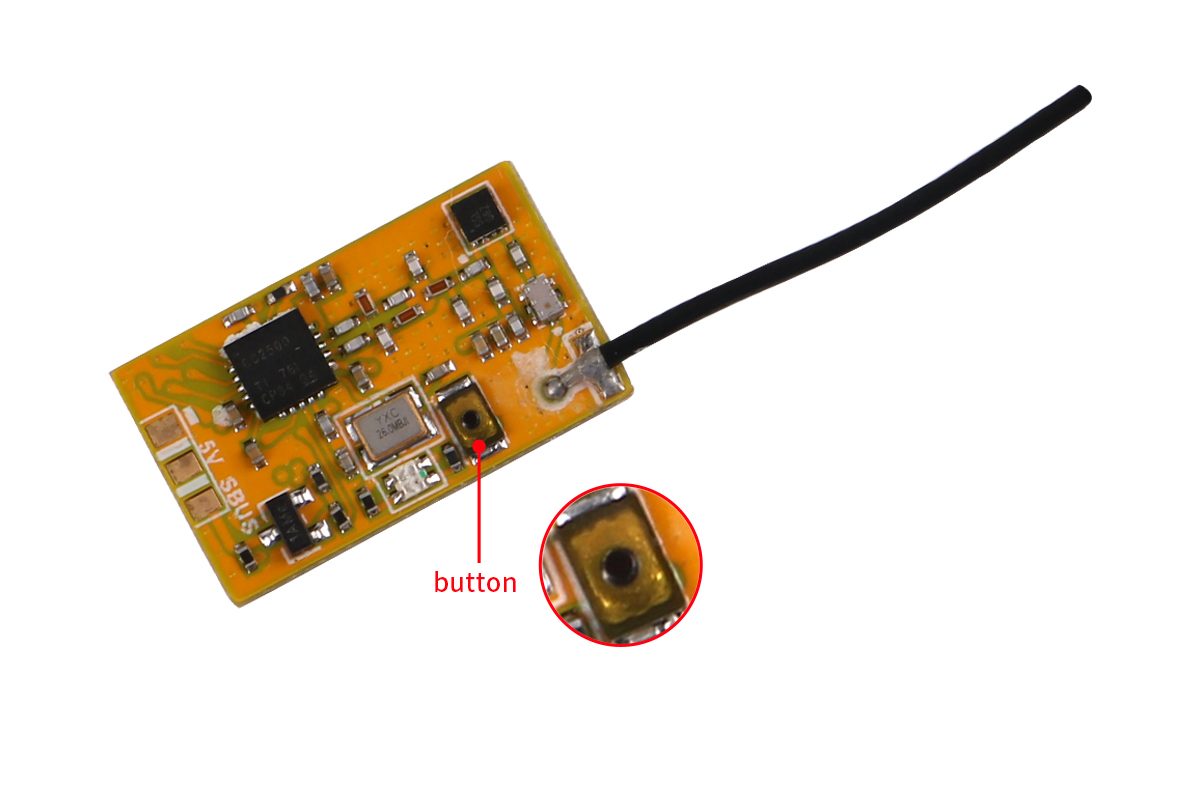
4.Entering Betaflight through USB to check channel configuration and set correct channel mapping and route;
Statement:
1) XM receiver is compatible with Frsky brand X12S, X9D, X9E, QX7 model remote control;
2) DSM2 receiver is compatible with Spektrum brand DX18, DX9, DX8, DX6 model remote control,also compatible with some JR brand remote control which supporting DSM2 protocol, remote control with high frequency head (LNB)conversion DSM2 protocol remote control and Walkera brand root remote control;
3) RX-2APRO receiver is compatible with Flysky brand FS-i6, FS-i10 remote control;
4) The S-FHSS receiver is suitable for the Futaba series remote control, please set communication protocol to S-FHSS before the binding;
Smartaudio Transmitter Binding Method and Steps
Transmitter Smartaudio Setting
Firmware connector TX1,turn on TBS Smartaudio(serial 0 2048 115200 57600 0 115200)(No button on the transmitter board, all the control is switched by the remote control gesture into the adjustment interface to switch the frequency point.)
1.Frequency and power of Smartaudio protocol and OSD controlling switch transmitter
1)Firstly,Bind Frequency. Take mode2 as an example: Center back the remote control joystick in the unlocked state. Put the left joystick to the most left, put the right joystick to the most up, enter to the OSD adjusting mode. After entering this mode,“Pitch”on remote controller means scroll Up and down the menu.Turn the “Roll”button to the right means enter into the sub-menu, “BACK” means exits the menu.

choose “FEATURES”after entering the menu
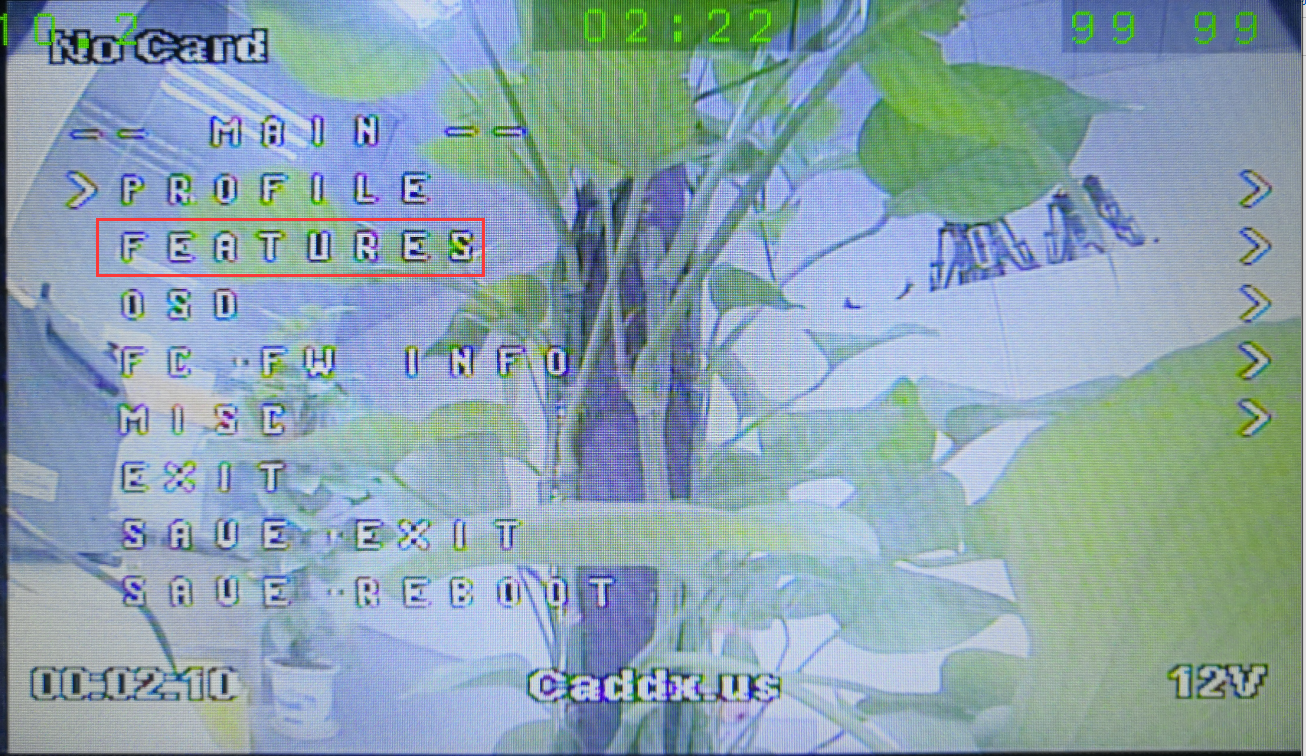
Adjust transmitter power and frequency
VTX SA(VTX Smartaudio), From the VTX SA,you can adjust the power and frequency of the VTX.
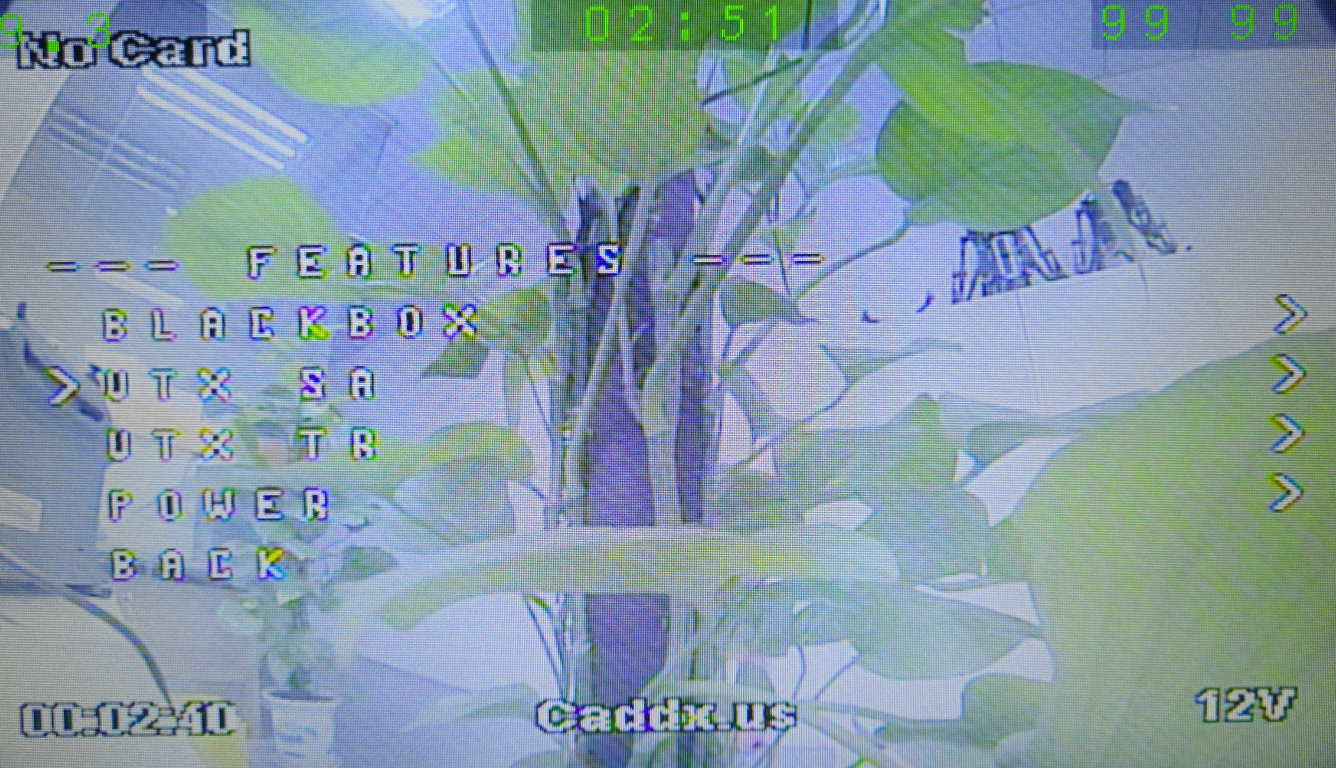
Frequency set
Information in the first line is the currently saved transmitter frequency point. As the picture below, the current frequency is the first one of group F. The current frequency is 5740, transmitter working status is 25mW. If need to switch the power value of the transmitter, switch between 25mW and 100mW in POWER line. Please noted: 200mW in VTX SA corresponds to 100mW, and the power of 500mW and 800mW has no meaning. The actual corresponding transmission power is 25mW.
If there are modifications during the working, please save the data.

VTX Frequency List
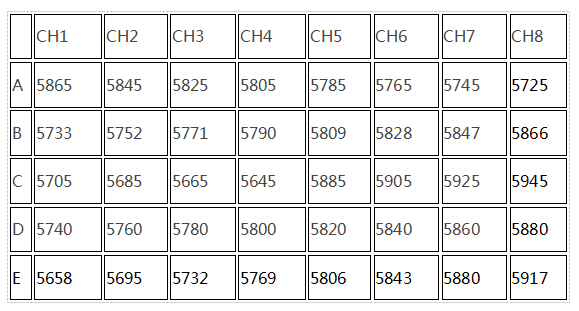
About Caddx V2 Recording
Recording
Pressing on the button for 1 second to start recording;
Pressing on the button for 5 seconds to stop recording;
Notes: If the power is cut accidentally when video recording, please power on again, then the camera will automatically restore the memory;
and the video records before power cut will be still saved in TF card.
Video Recording Frame Rate Setting

Regarding the video frame rate setting, you need to use the OSD menu adjustment board to enter the menu for debugging configuration. Operation as below:
Right Button:pressing Right button for 3-5 seconds to active video recording, the light on right button will flash at the same time.
Left Button:pressing Left button for 3-5 seconds to stop recording.
Down button:pressing Down button for 3-5 seconds to switch resolution,the blue LED lighted refers to 720P,the red LED lighted refers to 1080P, it’s 1080P by default.
Middle Button:Middle button is menu button.
NOTES:the camera needs at least 8G Class10 SD card.
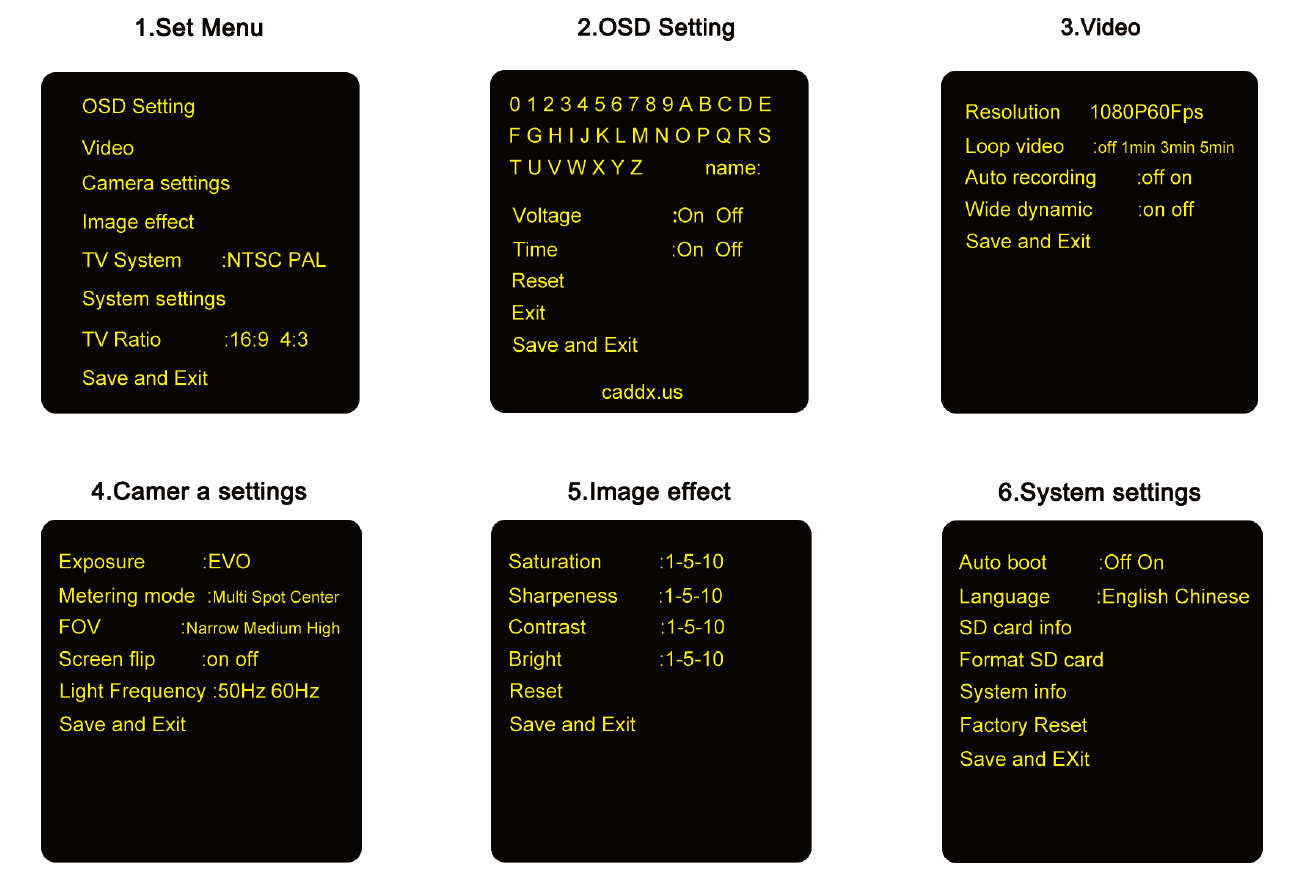
About Caddx V2 OSD Setting
1.Connect OSD menu adjustment board to Armor 85HD through the adapter cable;
2. Power the Armor 85HD and bind the VTX receiving display and the Armor 85HD;
3. Press Middle button to enter menu mode. By default, the recording mode is 1080P/60FPS. Other settings can be used to set the OSD menu content through the navigation buttons.
Upgrade Flight Controller Firmware
No need to repeat the frequency bind between the remote control and the receiver unless you replace any one of them
Upgrade Flight Controller Firmware:
1.Omnibus.hex file
2. Zadig USB Driver Installation (http://zadig.akeo.ie)
3. Betaflight Ground station
1. Short the Boot pad and connect to the computer USB. Computer will recognize it as DFU or STM BOOTLOADER
2. Open Zadig. Select STM Device in DFU Mode or STM BOOTLOADERDevice (Option/View All Device, click Reinstall Driver to install the driver)
FAQ
What to do if it was restored to factory settings?
1.Changing flight controller direction(YAW Rotate 90 degrees clockwise)
set align_board_yaw = 90
2.Factory MODE Setting and Configuration
PID parameter by default(Betaflight)
Turn on AIRMODE(feature AIRMODE)
Turn on Dynamic Filter(feature DYNAMIC_FILTER)
Turn on CH5 channel unlock(aux 0 0 0 1400 2100)
Turn on CH6 level mode(aux 1 1 1 900 2100)
Turn on OSD VTX channel post(set osd_vtx_channel_pos = 2073)
Turn on ESC Dshot600(set motor_pwm_protocol = DSHOT600)
