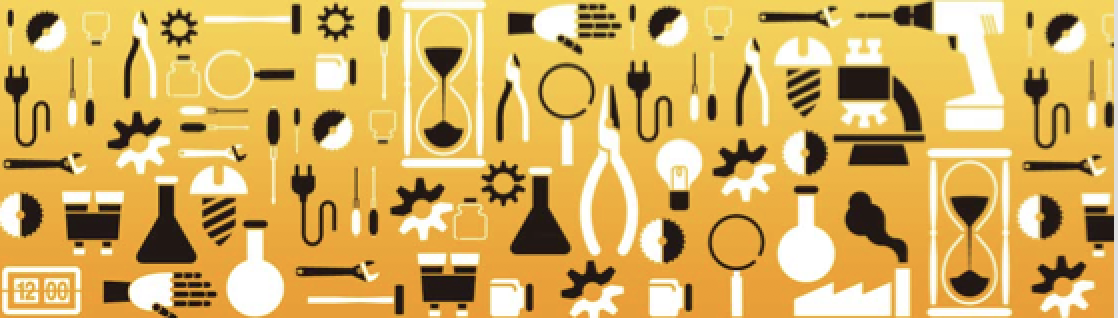Difference between revisions of "Banner"
(→Arduino主控板) |
|||
| (14 intermediate revisions by the same user not shown) | |||
| Line 2: | Line 2: | ||
[[File:wi.png]] | [[File:wi.png]] | ||
==快速入门== | ==快速入门== | ||
| − | + | * [[Makerfire之入门篇]] | |
| − | + | * [[各种控制板的介绍]] | |
| − | |||
| − | |||
| − | |||
| − | |||
| − | |||
| − | |||
| − | |||
==专题学习== | ==专题学习== | ||
| − | + | * [[更好用的串口库]] | |
| − | + | * [[Arduino常见报错]] | |
| − | + | * [[如何选择合适的气体传感器]] | |
| − | + | * [[如何选择合适的线材]] | |
| − | + | * [[Library的使用与编写]] | |
| − | + | * [[Sketchbook的使用]] | |
| − | + | * [[Seeed产品的I2C地址汇总]] | |
| − | + | * [[外部编辑器的使用]] | |
| − | + | * [[消失的Main函数]] | |
| − | |||
| − | |||
| − | |||
| − | |||
| − | |||
| − | |||
| − | |||
| − | |||
| − | |||
| − | |||
| − | |||
| − | |||
| − | |||
| − | |||
| − | |||
| − | |||
| − | |||
==产品== | ==产品== | ||
| Line 45: | Line 21: | ||
===Arduino主控板=== | ===Arduino主控板=== | ||
| − | |||
| − | |||
| − | |||
* [[Bugduino]] | * [[Bugduino]] | ||
| Line 56: | Line 29: | ||
* [[Seeeduino ADK Main Board 开发板]] | * [[Seeeduino ADK Main Board 开发板]] | ||
* [[Seeeduino Ethernet 以太网主控板]] | * [[Seeeduino Ethernet 以太网主控板]] | ||
| − | |||
* [[Seeeduino Lite 开发板]] | * [[Seeeduino Lite 开发板]] | ||
* [[Arduino 云]] | * [[Arduino 云]] | ||
| Line 103: | Line 75: | ||
| − | === | + | ===竞速穿越系列=== |
* [[Armor 67]] | * [[Armor 67]] | ||
* [[Armor 90]] | * [[Armor 90]] | ||
| − | |||
==创客大赛== | ==创客大赛== | ||
| Line 113: | Line 84: | ||
* [[福田区科技节无人机穿越赛]] | * [[福田区科技节无人机穿越赛]] | ||
* [[制汇节机器人挑战赛]] | * [[制汇节机器人挑战赛]] | ||
| + | |||
| + | [http://www.seeedstudio.com/wiki/Bees_Shield English] | ||
| + | == 产品介绍 == | ||
| + | Bee扩展板支持同时使用多个Bee系列模块(XBee,Bluetooth Bee,GPS Bee等等),除了配有Bee系列模块需要的2mm间距排针接口外,还提供了充裕的原型开发区域,支持用跳线帽选择使用的软件串口。 | ||
| + | Bee扩展板兼容Seeeduino、Arduino Uno、Duemilanove。<br /> | ||
| + | '''Model:[http://www.seeedstudio.com/depot/bees-shield-p-672.html?cPath=109 INT119B2P]''' | ||
| + | |||
| + | http://www.seeedstudio.com/depot/images/product/beesshield.jpg | ||
| + | == 使用说明 == | ||
| + | === XBee模块使用软件串口 === | ||
| + | *1、把XBee模块插入第一个Bee接口,跳线帽的选择见下图(下图给出的信息不全,不能看到PCB板丝印层,需修改 这个没有关系)。<br /> | ||
| + | [[Image:Bees-Shield-pin.jpg]] | ||
| + | * 2、下载下面的代码。打开串口监视器。这时,XBee模块和其他XBee模块通信,收发的内容会显示在串口监视器上。 | ||
| + | <pre>#include <SoftwareSerial.h> | ||
| + | SoftwareSerial mySerial(7, 8); | ||
| + | |||
| + | void setup() { | ||
| + | Serial.begin(9600); | ||
| + | Serial.println("Goodnight moon!"); | ||
| + | |||
| + | // set the data rate for the SoftwareSerial port | ||
| + | mySerial.begin(9600); | ||
| + | mySerial.println("Hello, world?"); | ||
| + | } | ||
| + | |||
| + | void loop() { | ||
| + | // run over and over | ||
| + | if (mySerial.available()) | ||
| + | Serial.write(mySerial.read()); | ||
| + | if (Serial.available()) | ||
| + | mySerial.write(Serial.read()); | ||
| + | } | ||
| + | </pre> | ||
| + | |||
| + | === 下载程序到RFBee上 === | ||
| + | * 1、只能从第二个Bee接口上给RFBee模块下载程序。开关拨到USB那边。 | ||
| + | <pre>void setup() { | ||
| + | DDRD=0x00; | ||
| + | } | ||
| + | |||
| + | void loop() {} | ||
| + | </pre> | ||
| + | * 2、先下载下面的代码到底板Arduino,以禁用Arduino UART串口。如果底板Arduino使用Atmega168,则不能给RFBee下载程序。需要使用配有Atmega328芯片的底板。 | ||
| + | * 3、如果不给RFBee下载程序,把开关拨到Atmega那边。 | ||
| + | === Arduino无线程序下载示例 === | ||
| + | * 1、焊接JP1跳线 | ||
| + | <br> [[Image:Bees-Shield-upload.jpg|700px|Bees-Shield-upload.jpg]] <br> | ||
| + | * 2、按照ladyada网站提供的教程第一、二步,配置XBee收发模块。 | ||
| + | * 3、下载XBee模块配置文件,用XBee配置软件XCTU来配置XBee模块。 | ||
| + | * 4、完成无线程序下载步骤。 | ||
| + | |||
| + | === 扩展接口使用示例 === | ||
| + | <br />[[Image:Bees-Shield-expansion.jpg]] <br /> | ||
| + | * 1、焊好2个8管脚、2个6管脚的母排针。 | ||
| + | * 2、在扩展区域可以安装其他扩展板,如音乐扩展板,以实现无线控制音乐的播放。 | ||
| + | [[Image:Bees-Shield-expan2.jpg]] | ||
| + | |||
| + | == 其他资源 == | ||
| + | *[http://www.seeedstudio.com/depot/datasheet/Xbee%20setting%20profiles.zip XBee模块配置文件] | ||
| + | *[http://garden.seeedstudio.com/images/7/71/Bees_Shield_V2.12_source.zip Bee扩展板eagle文件] | ||
Latest revision as of 10:19, 27 February 2018
快速入门
专题学习
- 更好用的串口库
- Arduino常见报错
- 如何选择合适的气体传感器
- 如何选择合适的线材
- Library的使用与编写
- Sketchbook的使用
- Seeed产品的I2C地址汇总
- 外部编辑器的使用
- 消失的Main函数
产品
Arduino主控板
- Bugduino
- Clio Main Board
- Arduino常见报错
- MilCandy
- Rainbowduino LED driver platform - Atmega 328
- Seeeduino ADK Main Board 开发板
- Seeeduino Ethernet 以太网主控板
- Seeeduino Lite 开发板
- Arduino 云
- Seeeduino Mega 开发板
- Seeeduino Stalker 主控板 V2.3
- Seeeduino Ethernet 以太网主控板
- Seeeduino 主控板
FPV Parts
- Bees Shield
- Bluetooth Shield
- E-ink Display Shield 电子墨水屏拓展板
- Energy Shield 拓展板
- Ethernet Shield
- GPRS Shield V2.0 扩展板
- Grove - Base Shield 拓展板
- MINI OSD
- 600mW/32CH图传
- 分电板
- SKYWING 32飞控
- Grove - Base Shield for IOIO-OTG
- Grove - Mega Shield
- Motor Shield 拓展板
- Music Shield 拓展板 V2.0
- NFC Shield 拓展板
- Protoshield Kit for Arduino
- Relay Shield 扩展板
- SD Card Shield V4.0 拓展版
- Seeeduino Mega Protoshield Kit
- Shield Bot 拓展板
- Wifi Shield
- XBee Shield
Crazepony开源系列
创客教育系列
竞速穿越系列
创客大赛
产品介绍
Bee扩展板支持同时使用多个Bee系列模块(XBee,Bluetooth Bee,GPS Bee等等),除了配有Bee系列模块需要的2mm间距排针接口外,还提供了充裕的原型开发区域,支持用跳线帽选择使用的软件串口。
Bee扩展板兼容Seeeduino、Arduino Uno、Duemilanove。
Model:INT119B2P
http://www.seeedstudio.com/depot/images/product/beesshield.jpg
使用说明
XBee模块使用软件串口
- 1、把XBee模块插入第一个Bee接口,跳线帽的选择见下图(下图给出的信息不全,不能看到PCB板丝印层,需修改 这个没有关系)。
- 2、下载下面的代码。打开串口监视器。这时,XBee模块和其他XBee模块通信,收发的内容会显示在串口监视器上。
#include <SoftwareSerial.h>
SoftwareSerial mySerial(7, 8);
void setup() {
Serial.begin(9600);
Serial.println("Goodnight moon!");
// set the data rate for the SoftwareSerial port
mySerial.begin(9600);
mySerial.println("Hello, world?");
}
void loop() {
// run over and over
if (mySerial.available())
Serial.write(mySerial.read());
if (Serial.available())
mySerial.write(Serial.read());
}
下载程序到RFBee上
- 1、只能从第二个Bee接口上给RFBee模块下载程序。开关拨到USB那边。
void setup() {
DDRD=0x00;
}
void loop() {}
- 2、先下载下面的代码到底板Arduino,以禁用Arduino UART串口。如果底板Arduino使用Atmega168,则不能给RFBee下载程序。需要使用配有Atmega328芯片的底板。
- 3、如果不给RFBee下载程序,把开关拨到Atmega那边。
Arduino无线程序下载示例
- 1、焊接JP1跳线
- 2、按照ladyada网站提供的教程第一、二步,配置XBee收发模块。
- 3、下载XBee模块配置文件,用XBee配置软件XCTU来配置XBee模块。
- 4、完成无线程序下载步骤。
扩展接口使用示例
File:Bees-Shield-expansion.jpg
- 1、焊好2个8管脚、2个6管脚的母排针。
- 2、在扩展区域可以安装其他扩展板,如音乐扩展板,以实现无线控制音乐的播放。